Due to some reason, if you have need to change student name, UDISE+ provides an option to change it but with certain limitations. In this article, we’ll see step by step instructions on how you can change the name of a particular student in UDISE Plus portal.
but before proceeding, we’ve to know first, in what cases we can change/update the student’s name.
UDISE+ Policy for Changing Student Names (At School Level)
In these 4 cases, you’re allowed to change name of a student, otherwise, you’ll have to visit the district office to get student’s name changed.
- You can correct the name by adding or removing only 1 character
- Rearrange of words in name is allowed.
- Removal of Spaces is allowed.
- Removal of Title in name (only Miss) is allowed.
Disclaimer: Removal of a word except Miss title is not allowed at all.
Now that we’ve gone through the terms policy for name correction – we can proceed with the steps to correct it.
6 Student Name Change/Correction Steps
Step #1: Go to UDISE+ Portal
The first and foremost thing is to open the UDISE portal and click on login for all modules at the top right corner. Once you do that, it will redirect you to the new page where you’ll be asked to choose your state.
go to udiseplus.gov.in > login for all modules

Step #2: Select the State from Dropdown & Press Go
Once you choose your state, click on Go button. Once you do that, a new page open up. Now you need to click on student module.
Choose your state > Student Module
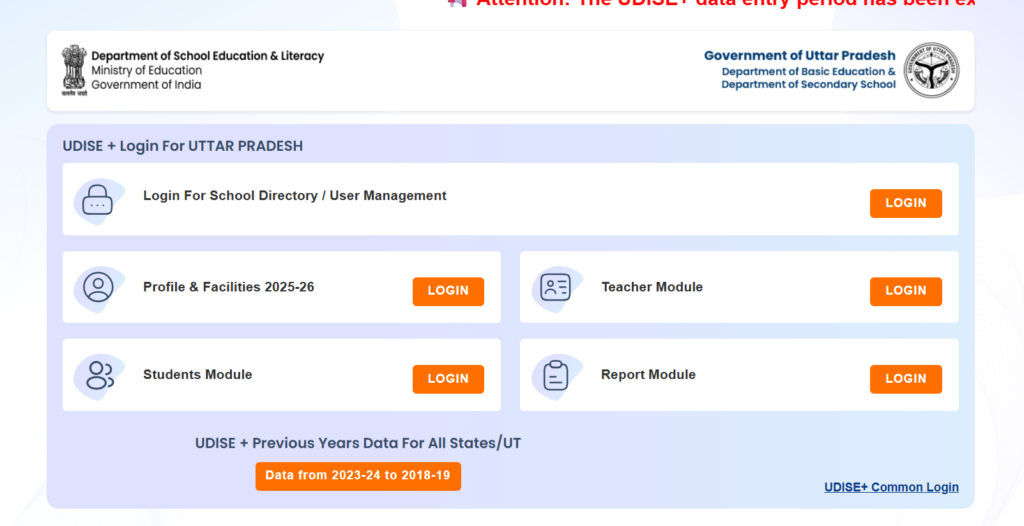
Step #3: Login Into the Student Module
On the login page, you need to enter your school’s User ID and Password, fill it properly, enter the captcha then and press Login. After logging, in you’ve to go to the current Academic Year.
Enter School ID > Password > Captcha > Press Login

Step #4: Go to Student Name Update Section
Now once you click on current academic year, this dashboard opens up, Now you can see there’s one option given named “Student Name Update”. Click on that
Current Academic Year > Student Name Update
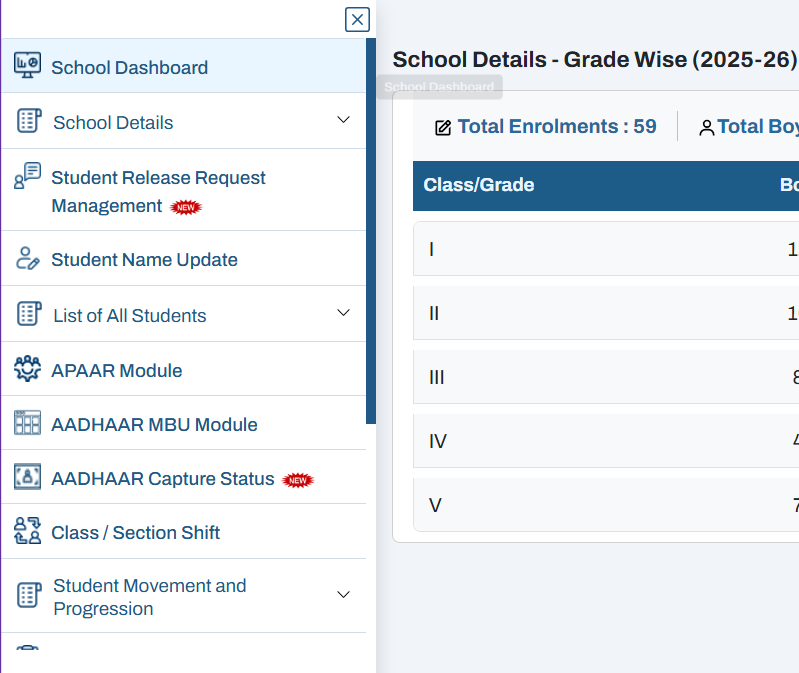
Step #5: Enter the PEN Number of Student
Now in order to update the name of student, you’ll need the PEN number. If you have the PEN number, enter it and click on go. But in case you don’t have the PEN number, you can check here how to find PEN number of a student in UDISE.
Enter Student's PEN Number > Click on Go
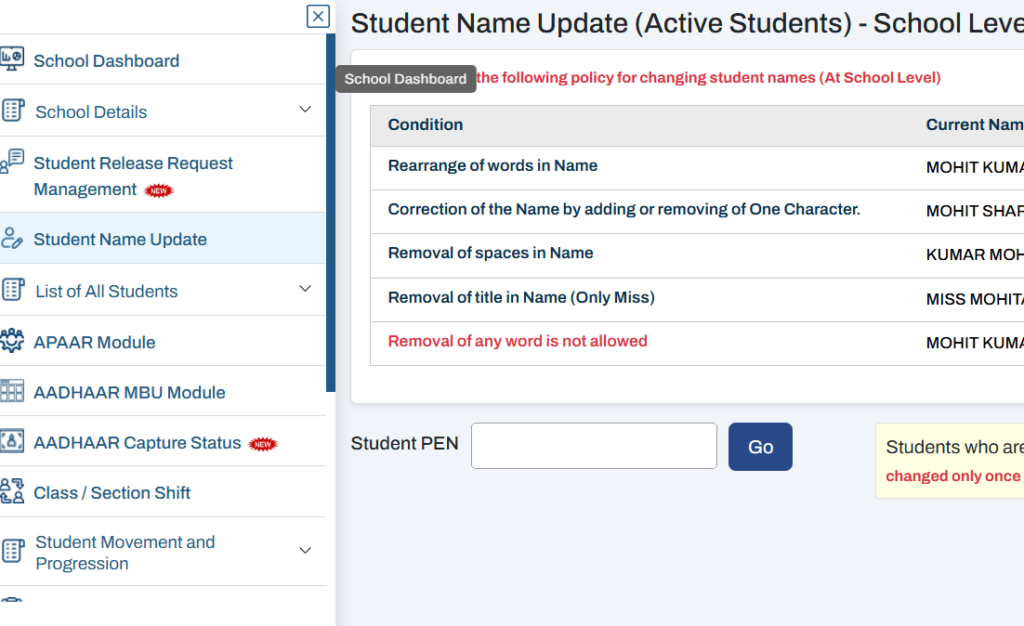
Step #6: Update the Name of Student
Once you click on go, it will open a new Input box where you can write the updated name of the student. Once you do that you’ll have to click on update record button. If the name follows the policy, It’ll get updated, otherwise it’ll throw error.
Enter Updated Student Name > Update Record
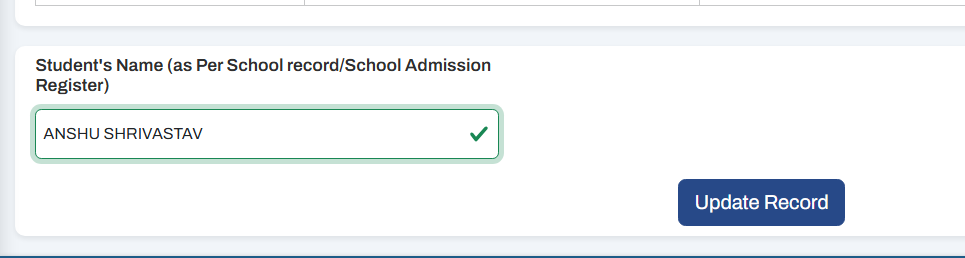
That’s it! This is just what you need to do to change any student’s name.
Conclusion
Changing a student’s name in UDISE+ is easy and straightforward, it’s just you’ve to first validate that changing the name comes under the policy specified on the website. If it follows the policy, then you’re absolutely okay, otherwise you might need to visit the district office. to get those changes done.
Hope this helps!
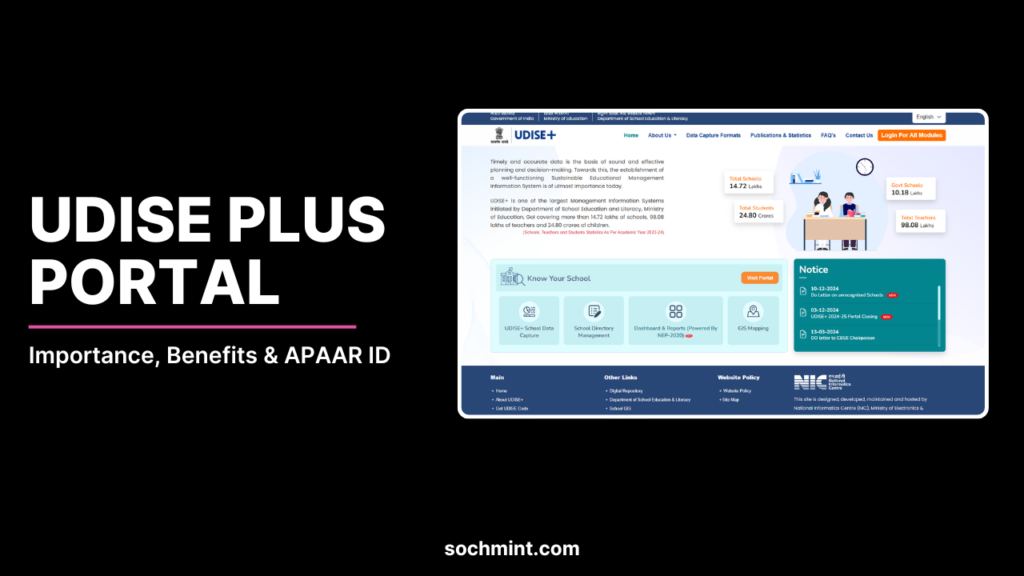
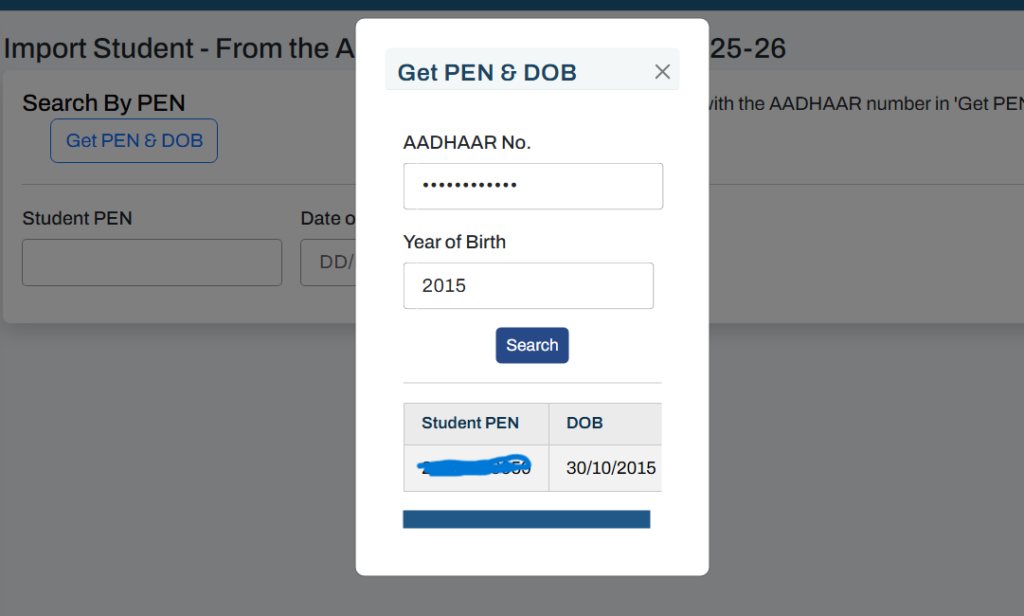
Pingback: How to get PEN number of a student outside School in UDISE+ - SochMint